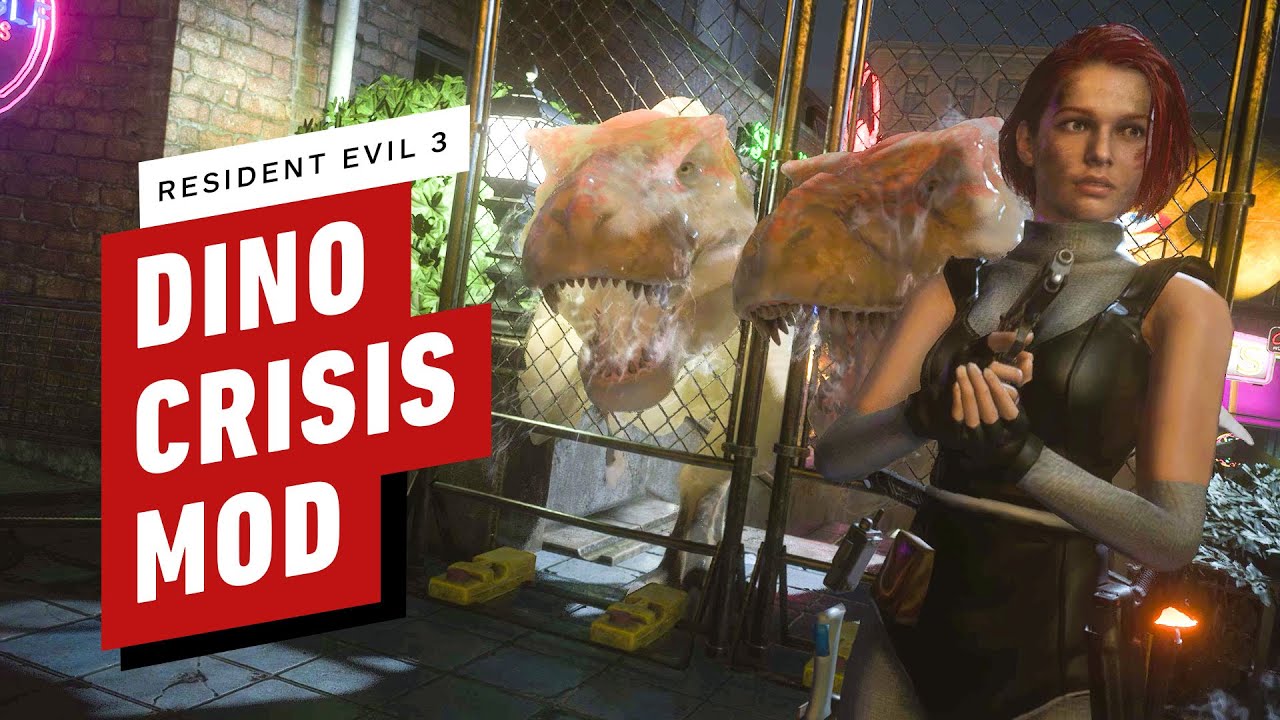Get Bing Wallpapers for Your Windows Desktop With These Apps

Say what you will about Bing as a search engine, but it does have some gorgeous wallpapers that make the entire experience almost worth it. There are plenty of websites you can use to see the pretty pictures Microsoft posts to Bing daily, and Microsoft even offers its own tool to bring make Bing wallpapers your rotating Windows background. However, there’s an even better utility you can use.Microsoft’s Bing utility is simple, but watermarks are uglyTo get started with Microsoft’s tiny app, download the aptly named Bing Wallpaper utility. You’ll see a prompt that looks like this:Screenshot: David MurphyBe sure to uncheck the “Set Bing as my homepage” and “Set Bing as my default search provider” options if you don’t want that modification—a sneaky way for Microsoft to get people using Bing, for sure. (Clicking on “No thanks” closes the installer, so you’ll have to uncheck them and then click on “Install now” to proceed.)Once you’ve installed the utility, you’ll see a new little Bing icon in your taskbar. And you’ll probably also notice that your desktop wallpaper is completely different. Left-click on said utility, and you’ll get a little more information about whatever it is you’re looking at, as well as the option to change the wallpaper to something else:Screenshot: David MurphyYou’ll get one new image each day to enjoy (Bing watermark and all). And if you’re ever curious about all the files Bing is dumping on your computer, you’ll be able to find them at this address on your hard drive:C:Users[your user name]AppDataLocalMicrosoftBingWallpaperAppWPImagesThis is also a great way to check and make sure that said wallpapers will look pretty on your PC. I have a widescreen display, so unless I center them—and tolerate an annoying border—they look terrible. They’re all 1920-by-1200 images, or a 16:10 ratio, which means you might encounter a little cropping depending on what kind of a display you’re using. If that doesn’t work for you, just do what I do: Point your screensaver to that folder and use the images as a slideshow. You’ll get the best of Bing without any annoying stretching or contorting on your desktop.A better alternative than Microsoft’s Bing toolIf you’d prefer to synchronize your desktop’s background to the exact image Bing uses each day—without a watermark—you’ll have to use a third-party utility like Dynamic Theme. It’s every bit as easy to use as Microsoft’s utility, and a lot more flexible. For example, you can pick more sources for your changing wallpaper:And you can have this randomization apply to your desktop background or your lock screen, if you really feel like filling your day full of surprise and delight. You still won’t get super-HD (as in, 4K-friendly) wallpapers if you opt for Bing or Windows Spotlight as a source, but that’s more Microsoft’s fault than anyone else’s. You won’t have to stare at annoying Bing watermarks on your images, however, which is a big bonus.
Read More